This article assumes you’ve already logged in to WebHost Manager.
Let’s learn how to use the mail troubleshooter feature in WHM.
Click the Email link.
Then click the mail troubleshooter link.
This is where you can test any email address by tracing its route from this server.
Let’s trace an email address that would be on this server.
Enter an email address in the Email to trace box.
Then click Submit.
The trace didn’t go very far because the email address would be on this same server.
Go back to the mail troubleshooter.
Let’s enter an email address we know is not on this server.
This time the trace went to a server called smtp.hostxnow.com, and there were no errors in this trace. This email address appears to be working fine.
Click the mail troubleshooter link again.
This time enter a bogus email address that you know will fail.
This time we got an error saying it failed.
This is the end of the tutorial. You now know how to check an email address by performing a trace using the email troubleshooter tool in WHM.
Tag Cloud
access
account
account activation time
account migration
account sharing
add
addon domains
address book
admin
adult content
affiliate
affiliates
alias
aliases
api token
appearance
apple mac
apple mac mail
automated
automatic updates
autoresponder
backup
backup system
backups
bell style
billing
blesta
blocked ip
blocked ip address
blocks
branding
cancel
cancel service
categories
change
change email password
change password in whm
character
chargebacks
clean up
client area
clients
cloudlinux
command line
company
compose
configure
configure backups
configure email
connection
contact
contact HostXNow
contacts
content filtering
control panel
control panel demo
conversations
copy
cpanel demo
cPanel price
cPanel pricing
cpanel services
cpanel vs whm
create
create appointments
create email folder
create hosting package
create invoice
create new account
create package
create service
create tasks
cronjob
custom
custom email ports
custom plan
custom plans
customise
delete
delete email account
delete email folders
delete package
disable demo
disk i/o
disk io
display
display preferences
dns zones
domain registration
download backup
download speed test
dreammail
drupal
due
edit
edit email template
edit package
email
email account
email settings
email signature
enable demo
eu vat
exit
exports
favourite
favourite folder
feature manager
feeds
file
filtering
filters
folders
forwarding
FTP
FTPS
gateways
getting
gmail
google
header
help
how do I pay
how to order
how to pay
imap
import
import data
IncrediMail
index order
information
inode
inodes
install
install script
install WordPress
invocing
invoices
iops
iPad
iPhone
JetBackup
labels
limit bandiwidth usage
litespeed
litespeed web server
live chat
load
localisation
login
login to blesta
login to client area
login to whm
lscache
lsws
lve
lve limits
mail
mail account
mail troubleshooter
mailchannels
maintain
maintenance
manage
manage address book
manage users
management
mark
menu
menus
message
messages
migrate account
migrate wordpress
modify
modify suspended account
modules
multiple identities
MX entires
nameserver
nameservers
navigate WHM
network status
new
notices
notification
object cache
open apple mac mail
open email message
open putty
Opera Mail
operating system
options
os
outlook 2016
packages
pages
park a domain
password
paste
payment
Pegasus Mail
personal
personal information
php limits
plugin updates
plugins
pop
pop email account
ports
preferences
profile
putty
read
read saved rss feeds
redis
redis cache
redis object cache
refund
register domain
reply
reports
request a refund
resource limits
restore cpanel backup account
roundcube
rss
rss feeds
rule
rules
save
save a draft message
search
search messages
send
server status
service
session
sessions
set up cron job
set up payment accounts
setting up
settings
setup
setup remote access key
setup time
SFTP
signatures
site
site uptime
skeleton directory
smartermail
spam
speed test
squirrelmail
ssh
ssl
staff
start
start putty
stories
subdomains
subscribe
suspend account
tasks
tax
templates
terminate cpanel account
termniate account
theme updates
themes
thunderbird
toolkit
uk vat
unblock ip
unblock ip address
unsuspend account
upate email password
update
update quota
upgrade
uptime
user
vat
view
website uptime
window
windows live mail
woocommerce
wordpress
wordpress toolkit
wordpress updates
write email message
Yahoo
Using the Mail Troubleshooter in WHM
- Home
- Knowledgebase
- Reseller Hosting
- How to manage WHM Reseller
- Using the Mail Troubleshooter in WHM
Related Articles
Using the Feature Manager in WHM
Now let’s learn about the Feature Manager and how you can use it to help create hosting...
Terminate an account in WHM
This article assumes you’ve already logged in to WebHost Manager.Now let’s learn how to terminate...
Suspending or unsuspending an account in WHM
This article assumes you’ve already logged in to WebHost Manager.Now let’s learn how to suspend a...
How to set up your remote access key in WHM
This article assumes you’ve already logged in to WebHost Manager.Now let’s learn how to set up a...
Checking your server status and information in WHM
Let’s look at the server status section of WHM and the two options: Server Information and...
Tag Cloud
access
account
account activation time
account migration
account sharing
add
addon domains
address book
admin
adult content
affiliate
affiliates
alias
aliases
api token
appearance
apple mac
apple mac mail
automated
automatic updates
autoresponder
backup
backup system
backups
bell style
billing
blesta
blocked ip
blocked ip address
blocks
branding
cancel
cancel service
categories
change
change email password
change password in whm
character
chargebacks
clean up
client area
clients
cloudlinux
command line
company
compose
configure
configure backups
configure email
connection
contact
contact HostXNow
contacts
content filtering
control panel
control panel demo
conversations
copy
cpanel demo
cPanel price
cPanel pricing
cpanel services
cpanel vs whm
create
create appointments
create email folder
create hosting package
create invoice
create new account
create package
create service
create tasks
cronjob
custom
custom email ports
custom plan
custom plans
customise
delete
delete email account
delete email folders
delete package
disable demo
disk i/o
disk io
display
display preferences
dns zones
domain registration
download backup
download speed test
dreammail
drupal
due
edit
edit email template
edit package
email
email account
email settings
email signature
enable demo
eu vat
exit
exports
favourite
favourite folder
feature manager
feeds
file
filtering
filters
folders
forwarding
FTP
FTPS
gateways
getting
gmail
google
header
help
how do I pay
how to order
how to pay
imap
import
import data
IncrediMail
index order
information
inode
inodes
install
install script
install WordPress
invocing
invoices
iops
iPad
iPhone
JetBackup
labels
limit bandiwidth usage
litespeed
litespeed web server
live chat
load
localisation
login
login to blesta
login to client area
login to whm
lscache
lsws
lve
lve limits
mail
mail account
mail troubleshooter
mailchannels
maintain
maintenance
manage
manage address book
manage users
management
mark
menu
menus
message
messages
migrate account
migrate wordpress
modify
modify suspended account
modules
multiple identities
MX entires
nameserver
nameservers
navigate WHM
network status
new
notices
notification
object cache
open apple mac mail
open email message
open putty
Opera Mail
operating system
options
os
outlook 2016
packages
pages
park a domain
password
paste
payment
Pegasus Mail
personal
personal information
php limits
plugin updates
plugins
pop
pop email account
ports
preferences
profile
putty
read
read saved rss feeds
redis
redis cache
redis object cache
refund
register domain
reply
reports
request a refund
resource limits
restore cpanel backup account
roundcube
rss
rss feeds
rule
rules
save
save a draft message
search
search messages
send
server status
service
session
sessions
set up cron job
set up payment accounts
setting up
settings
setup
setup remote access key
setup time
SFTP
signatures
site
site uptime
skeleton directory
smartermail
spam
speed test
squirrelmail
ssh
ssl
staff
start
start putty
stories
subdomains
subscribe
suspend account
tasks
tax
templates
terminate cpanel account
termniate account
theme updates
themes
thunderbird
toolkit
uk vat
unblock ip
unblock ip address
unsuspend account
upate email password
update
update quota
upgrade
uptime
user
vat
view
website uptime
window
windows live mail
woocommerce
wordpress
wordpress toolkit
wordpress updates
write email message
Yahoo
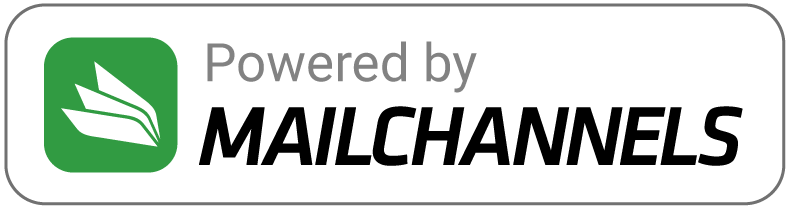
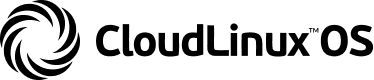


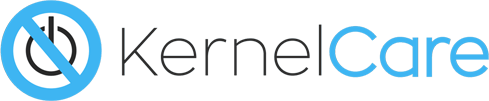
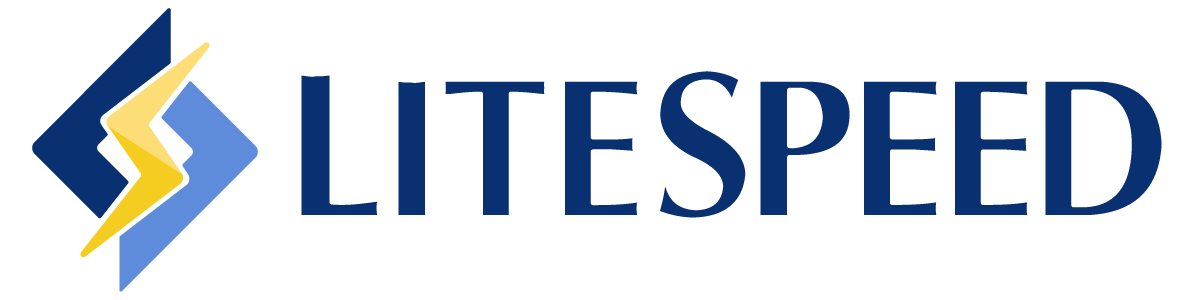
Hosting
Domains
Support
Company
Copyright © 2025 HostXNow. All Rights Reserved.